Once you have completed scripting your pyro-musical in COBRA Show Creator (CSC), you can then export the audio file/MP3 to be copied onto a COBRA-approved Sandisk USB thumb drive to be used in your Audio Box.
Please note preferable Sandisk USB thumb drive capacities are 8GB, 16GB, or 32GB as they tend to work best with COBRA equipment.
Please follow the step-by-step instructions below:
1. Click the Export option from the menu on the left side of the CSC screen.
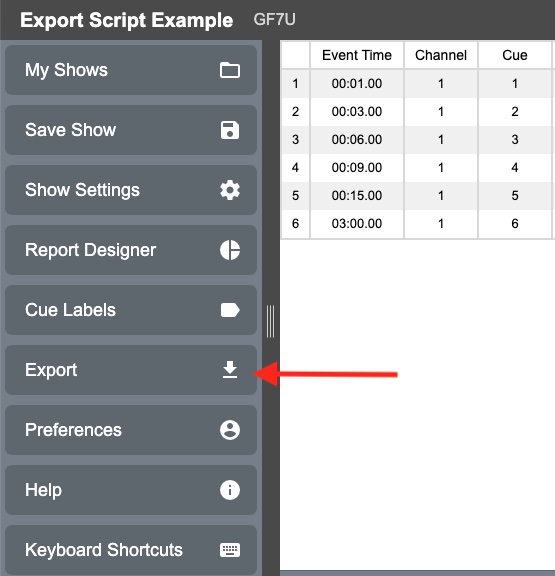
2. From the pop-up menu, select one of two options:
[1] Left-clicking will automatically download the audio file/MP3 to your computer's default Downloads folder.
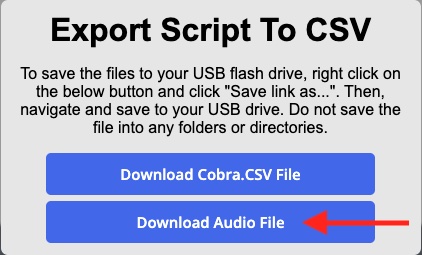
[2] Right-clicking will allow you to select "Save Link As..." and choose a file save location of your choosing.
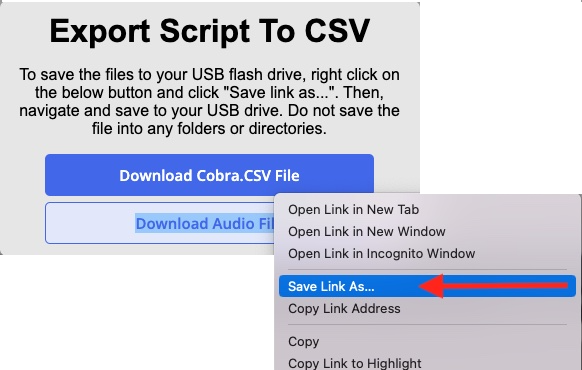
The exported filename of your audio file/MP3 is taken from the Audio Box Filename field within Show Settings. In the example, the downloaded Audio Box Filename is "MyMusic", with the extension .MP3 automatically appended to the end of the file name when exported.
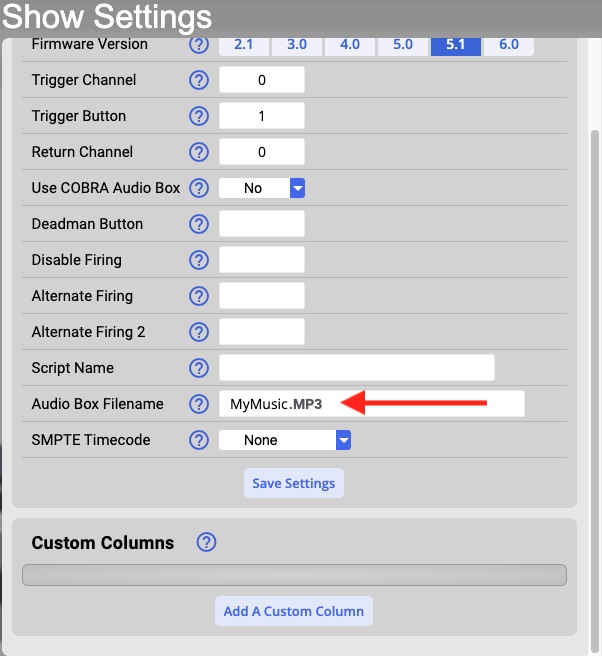
Note: With firmware 5.1 and above, the Audio Box filename can be up to 45 characters in length, including the file extension ".MP3". If you are running firmware 5.0.2 and lower, "audiobox.MP3" is the required filename.
3. Copy the saved audio file/MP3 to your USB thumb drive, if you have not already done so, and with the Audio Box turned off insert it into the USB port of the Audio Box.
Turn on the Audio Box and you can then perform a volume check by pressing the Audio Test button on the Audio Box.
Note: The Audio Test button is used to check the volume level of your connected speakers, and is not indicative of your script playing the audio file/MP3 correctly when running the script.
Comments
Article is closed for comments.