If your Snap Stick (Wireless Reprogrammer) is not being recognized by the COBRA Reprogramming Software, it's possible that the drivers for the Snap Stick/Wireless Reprogrammer need to be updated so that Windows will properly recognize the device.
To install the correct driver for the SnapStick, open Device Manager by clicking the Windows icon on the bottom left corner of your computer screen and select Settings. Once the Settings window opens, in the Find a setting field, type the words "Device Manager", click to open.
Select the 'Other Devices' sub-menu and select the device with the yellow caution triangle, as seen in the example below.
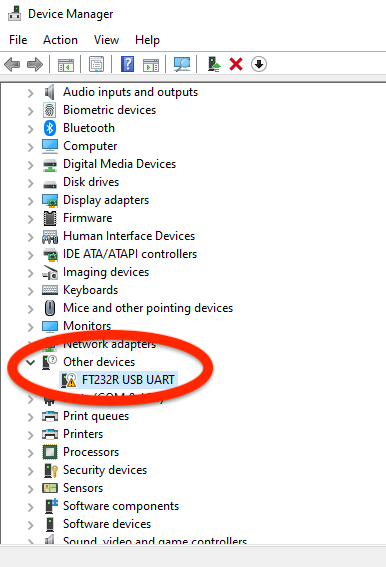
Double click the selected device to open the Properties dialog box and verify that under Manufacturer you see "FTDI". This will confirm that you're looking at the Snap Stick.
Click the Driver tab.
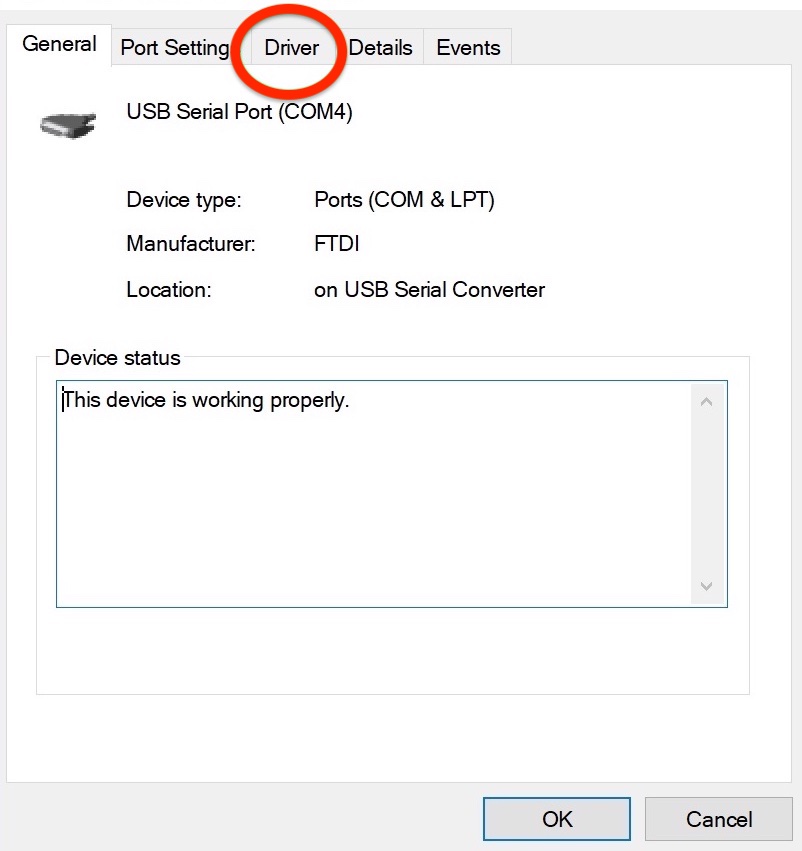
Once in the Driver tab, click Update Driver.
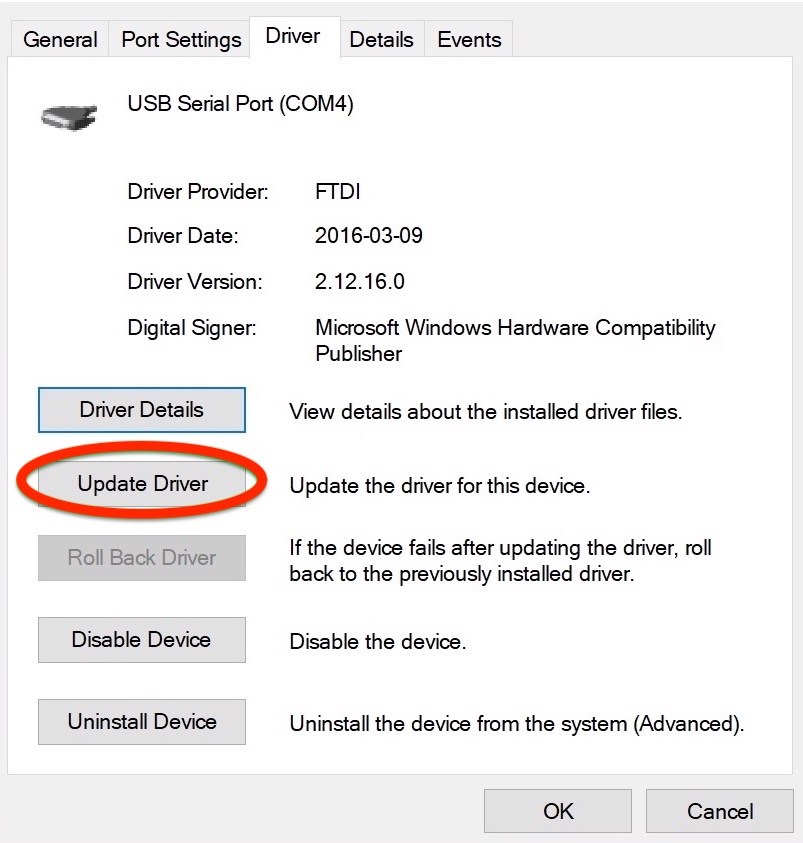
Click Browse my computer for drivers.
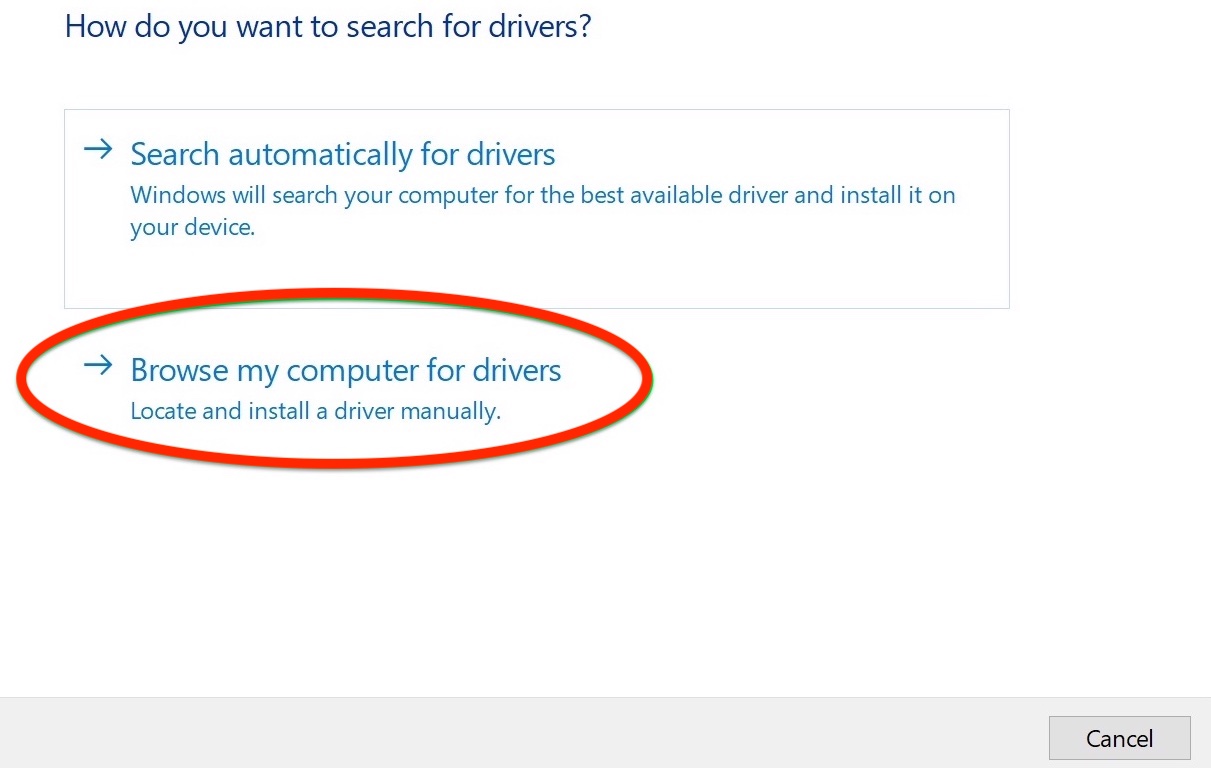
With the Browse for drivers dialog box open, click Browse and navigate to the path "c:\Program Files (x86)\Synapse\Drivers" and select the folder.
Make sure the Include Subfolders box is checked and click Next.
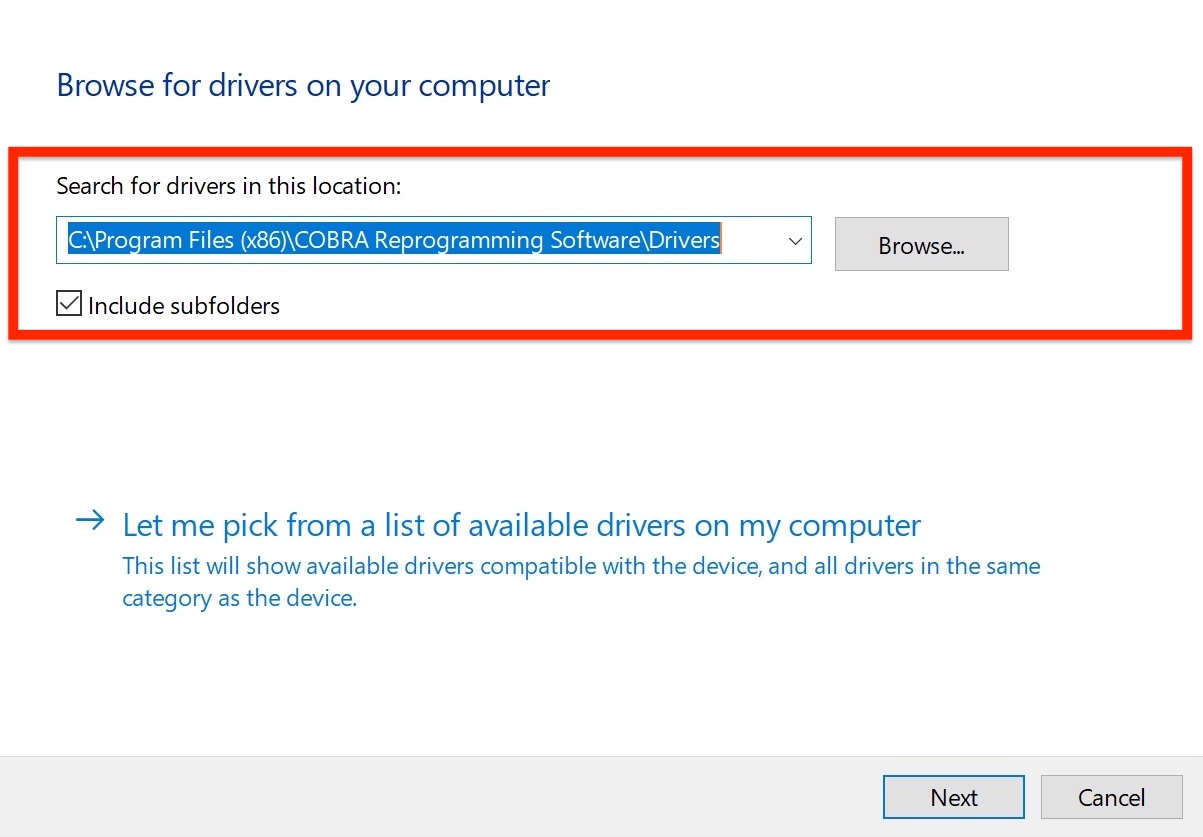
After the driver loads, the Snapstick will then have the updated driver. Please remove the Snapstick from your computer and plug it back in.
If you continue to have issues please contact the COBRA support team for further assistance.
Comments
Article is closed for comments.