To add silence to an audio file first open your audio file in Audacity. Once the file is loaded, click a position on the audio waveform where you would like the silence. From the menu bar, click GENERATE and click Silence.
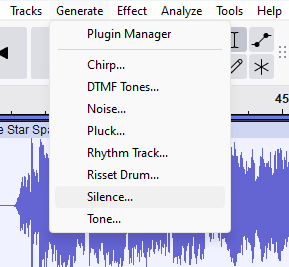
From the Silence dialog box enter a desired Duration for the silence and click OK.
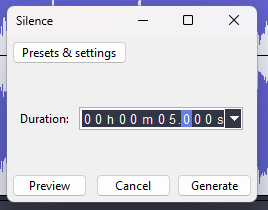
This will add the duration of silence as specified within the position selected on the audio waveform. To save, click FILE | EXPORT | EXPORT as MP3.
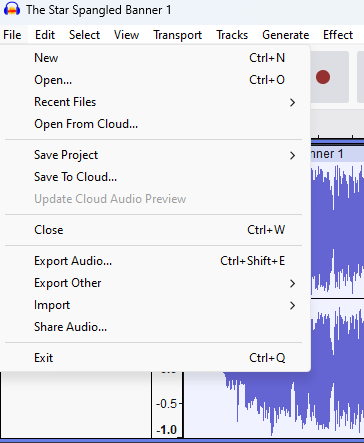
Comments
Article is closed for comments.