COBRA supports a limited local audio file feature that allows you to select and play an MP3 file when starting a script from the COBRA Control Panel only. You can select the audio file from the Script Attributes within the Show Controls section. The file is accessed from your Android local file system. Common methods for saving your audio file to your local Android file system include using a USB drive with the COBRA OTG cable and then launching the Android File Manager to copy the file to a directory on your device. You can also consider emailing the file to your Android device or using a file-sharing solution such as Google Drive or Dropbox.
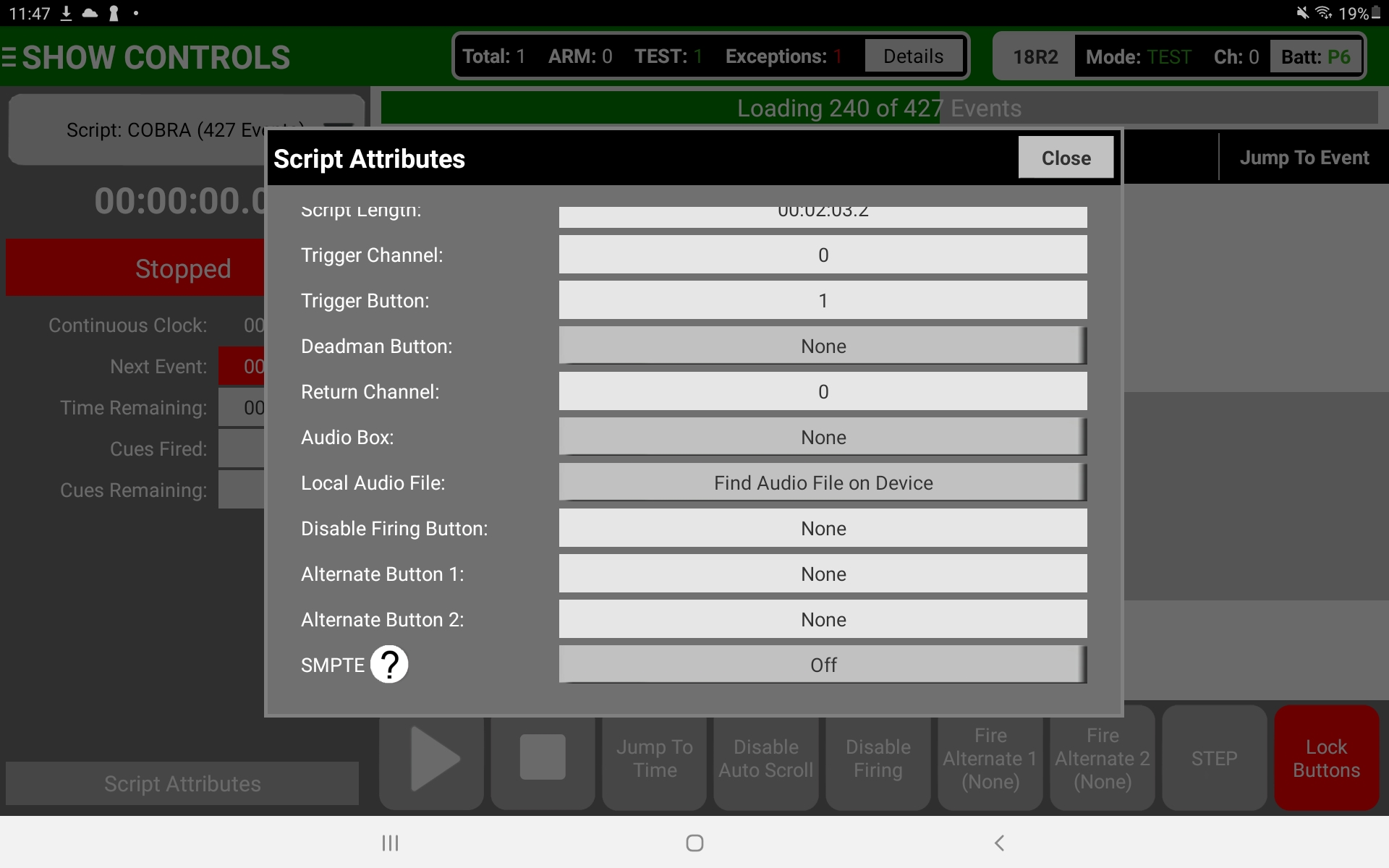
While the Control Panel will play the MP3 audio file in sync to the show including playing and pausing, the audio playback will not adjust when using the + and - buttons on the 18R2 to adjust the script timing. Instead, you are required to use the COBRA Audio Box to take advantage of this feature.
Please also be advised that the COBRA Control Panel is a peripheral computer device and that you run a risk of performance and stability issues by playing your show audio directly from this device. We recommend you test your Android device and audio playing performance prior to using it to play live audio for any fireworks shows. For optimal performance, COBRA suggests using an embedded system such as the COBRA Audio Box.
Comments
Article is closed for comments.